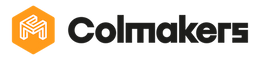Using the KINI App (Ages 5-8)
In this activity we are going to talk about the KINI App, and you’ll get to try it out for yourself! Follow the steps below to set up and use the KINI App:
-
Download the KINI App on your device’s app store (App Store or Google Play Store). Open the app on your smartphone or tablet.

-
Make sure that you have your KINI Robot and that it is connected to the internet.
-
There are five tabs on the bottom of the app. They are called Game, Dashboard, Blockly, Activities, and Settings.
-
The first tab is the Game tab. The Game tab includes;
-
A joystick that lets you move KINI in any direction

-
Choice of speed to make KINI move faster, slower or normally

-
KINI’s speed. The bigger the number, the faster KINI is moving!

-
-
The second tab is the Dashboard tab. The Dashboard tab features KINI’s many sensors. A sensor is a device that measures something, for example a thermometer is a sensor that measures temperature. You may have used one before when you were sick. KINI’s sensors include;
-
A joystick in the bottom right corner and speed controls

-
A multicolour light that lets you change KINI’s light colour as you slide across the bar

-
A compass that lets you see what direction KINI is moving

-
A spatial orientation sensor, that tells you where KINI is in the room

-
A distance sensor, that shows how far KINI is from an object

-
A light sensor that lets KINI find and measure light
-
KINI’s battery

-
A line sensor that lets KINI follow a line
-
A temperature sensor, that can measure the temperature

-
A magnetometer, that shows if there is a magnet nearby

-
-
The third tab is the Blockly tab. This tab lets us control KINI by using block coding. There are more activities on Blockly to come!

-
The fourth tab is the activities tab.
-
Click on your age range to find activities for you.

-
You can also find activities on the Colmakers Website (www.colmakers.com)

-
-
The final tab is the Settings Tab. This tab connects KINI to Wi-Fi. To connect KINI, you may need your parents help. The instructions are included in the box with your KINI. You can also visit the Colmakers Website.

Try out as many of the different sensors as you can. You can even try to answer a few or all of these questions:
What is the temperature outside?
Can you point KINI to the North?
Can you make KINI’s light be orange?
How fast can you make KINI go?
There’s lots of fun things to do with KINI, the only limit is your imagination! Good luck and have fun coding!